Help
Should I register to use Gobuya?
No! We want to keep Gobuya as simple as possible for you. No hassle with logging in, registration and passwords. However, For using your personal Gobuya start page your browser needs to store cookies. In case your desktop is erased every time you visit Gobuya, your cookies may not be saved automatically. You are able to change this in the internet options menu of your web browser, like Internet Explorer or Firefox.
How can I customize my Gobuya homepage?
You can personalize Gobuya to suit your own preferences. For example, if you prefer The Telegraph to The Guardian, you can replace the Guardian logo with the Telegraph’s. This is very simply to do and you can also slide the logos around if you want to move them somewhere else.
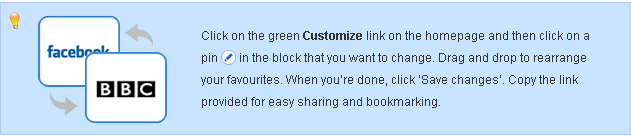
Click on the green Customize link at the homepage. Click on a pin in a block that you want to change, then you'll see a window where you can type the name of another website. Search for the website that you wish to add. Note: only enter the name and extension, for example "youtube.com" and click Search. Finally, choose the right link from the search results.
It is also possible to customize your start page with colors, patterns and images and instantly change the way Gobuya looks.
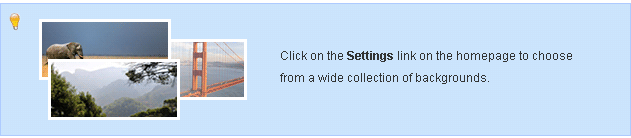

Can I save my personalized homepage?
Your personal homepage is automatically saved in a cookie. However, we recommend you to generate a specific Gobuya URL containing your selected settings. The generated URL contains all your preferences, regardless of whether you clear the cache of your browser.
Click on the Share link on the homepage. Pushing that link a specific Gobuya URL containing your selected settings will be generated. The generated URL can now be directly set as your homepage or copied and used as a bookmark. Using this URL all of your preferences will be used the next time you visit Gobuya.
How do I set Gobuya as my homepage?
Gobuya is designed to be used as your homepage, so that you can find all your favourite websites quickly and easily. You can set Gobuya as your homepage here. Select your browser below for general instructions to learn how to change or reset your homepage. When you follow the steps, you can select any site you want as your homepage.
How do I remove Gobuya as my homepage?
Gobuya is a website which can be set as a homepage in your browser, meaning you can also remove it fairly easy. Gobuya won't change your homepage settings without your permission. If you do not wish to use Gobuya, or simply do not want Gobuya as your browser's start page, you can change your desired homepage within your browser's settings. Select your browser below for general instructions to learn how to change your homepage. When you follow the steps, you can select any site you want as your homepage.
How can I delete the Gobuya app / webapp?
If you have installed the Gobuya android app, you can also remove it again. Visit the Google Play Help Center for detailed instructions. You can also simply visit our apps's page in the Google Play Store and click 'uninstall'.
You can also visit the Settings menu at your android device:
1. Open Settings on your device.
2. Tap on Apps or Application manager.
3. Tap on the app you want to remove. You may need to scroll to find the right one.
4. Tap Uninstall.
It is also possible to just open up the app drawer / homescreen where all of your apps are located, tap and hold on the one you want to remove, and drag it to the Uninstall section that you’ll see on the screen. The final step is just to tap on OK when the window asks you if you want to uninstall the app.
If I reboot, my personalized Gobuya homepage is gone! Why?
There are two ways to ensure your preferences will be saved.
1. In case your personal start page is erased every time you visit Gobuya, your cookies may not be saved automatically or your cookies are removed automatically when closing your browser. You are able to change this in the internet options menu of your web browser, like Internet Explorer or Firefox.
See instructions for how to manage your browser's cookies:
2. You can also save your personal Gobuya homepage to a direct URL, so your settings will be saved regardless of whether you clear the cache. Click on the Share link on the homepage. At this page you'll find the shared URL.
When I click on a logo a new window opens. How do I ensure that the link will open in the same window?
Click on the settings link at the homepage. At this page you are able to change this setting.
I want a different default search engine in the search bar. How can I change that?
Click on the settings link on the homepage. At this page you are able to change your default search engine.
What is a homepage?
Your homepage is the website that appears first when you open your internet browser. You can set your own homepage. Choosing the right homepage is very important: the right homepage can give you a much better overview of what the internet has to offer. Gobuya is designed to be used as your homepage, so that you can find all your favourite websites quickly and easily.
_______________________________________________________________________________
Share your experiences, comments and suggestions with us: Click here.




